If you haven’t done it then chances are that your Google Analytics Time Zone is not set correctly and all the stats which you see in Analytic are not the one which you should have been expecting.
In this simple tutorial I’ll explain how to change the time zone in Google Analytics.
First of all remember that there is no such thing as stand alone Google Analytics Account. All Google services are associated with one e-mail which you use to create account on any Google Products.
So when we say changing time zone in Google Analytics then it is imperative that it means to change the time zone for the Google Account.
Change Time Zone in Google Accounts
Step 1
Login into Google Analytics or any Google products and then visit this URL
https://www.google.com/accounts/ManageAccount?service=mail
Step 2
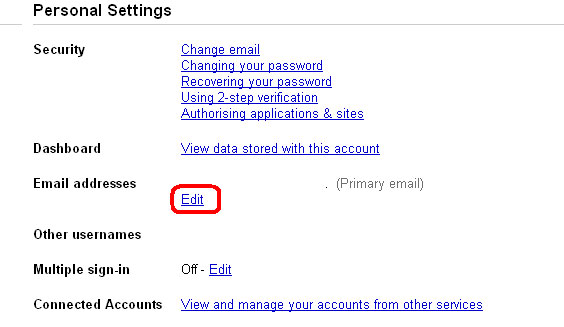
The above link will take you to our personal settings page. On this page you will see Edit links below E-mail.
Click on that link and it will take you to Edit Personal page from where you can change the time zone.
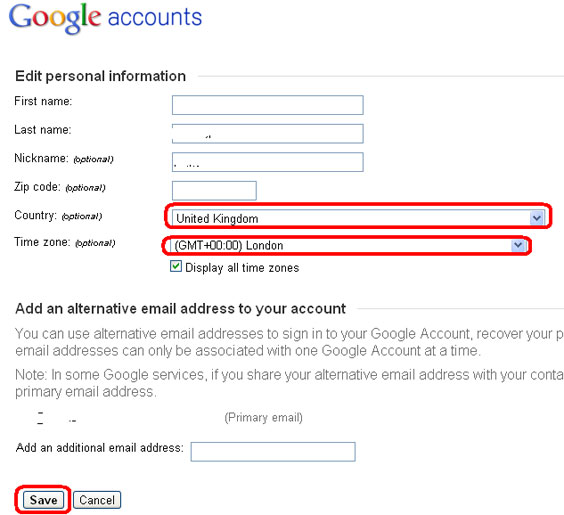
However that is not it, the above setting will change the time zone for Google Accounts and it will not affect Google Analytics Time Zone settings.
So we are back to square one. How to change Time zone in Google Analytics.
Let’s try another method. This method again applies when your Analytics is not linked to Adwords.
How to change Google Analytics Time zone when Google Analytics is not linked to Google AdWords account
Step 1
Login to Google Analytics account. Click on Analytics Setting in the top left Orange bar which is just below the Google Analytics logo. It will take you to your analytics settings page where you can see all website profiles.
Step 2
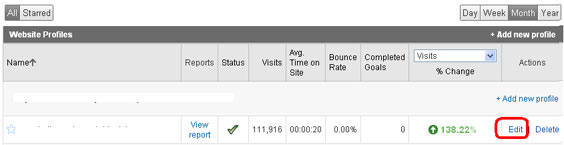
Click on the Edit against the website profile for which you wish to change your Analytics Time zone. It will take you to that website profile page.
Step 3
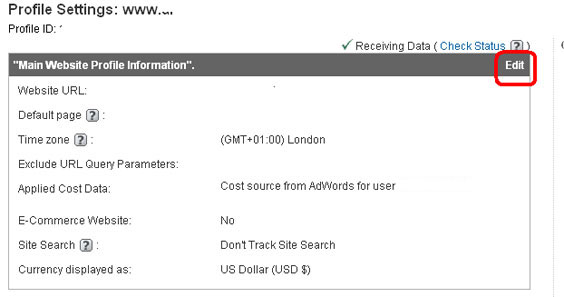
On this page again click on Edit (top right). Which will take you to the Edit Profile Information page.
Here you can change the time zone if it is not grayed. If it is grayed then it means your Google Analytics account is linked to Google AdWords.
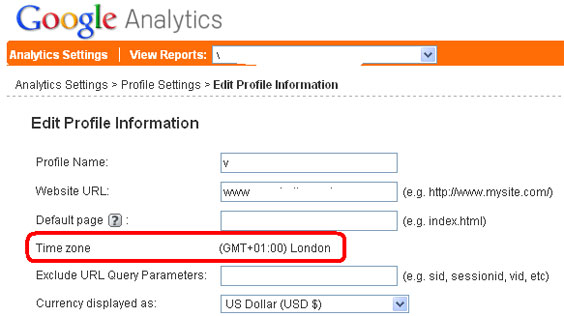
How to change Google Analytics Timezone if Analytics is linked to Google Adwords
This is not simple.
Solution 1 – Unlink Google Analytics and AdWords Accounts
If you don’t need to keep both accounts linked then you can unlink the accounts and then change the Timezone in Analytics as described in previous method.
To unlink these two accounts, login into Google AdWords, Click on Reporting and Tools and then click on Google Analytics.
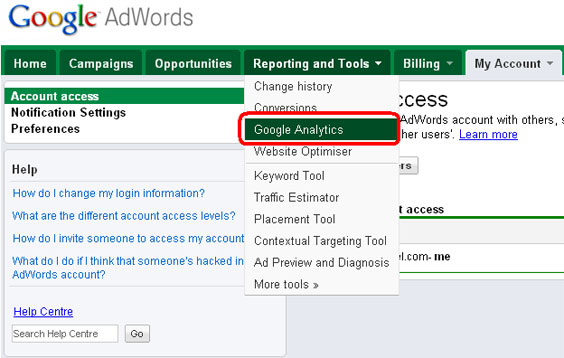
On the next page you will see entire Google Analytics framed inside Google Adwords. Now from here click on the Edit Accounts settings which is on the top of frame.
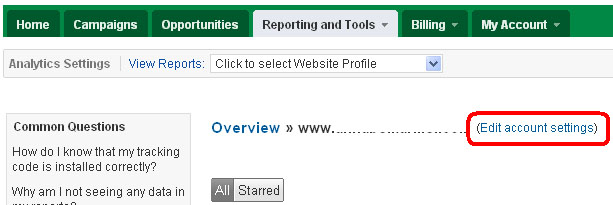
On the Edit Account and Data Sharing Settings page click on “Unlink AdWords account from Analytics”.
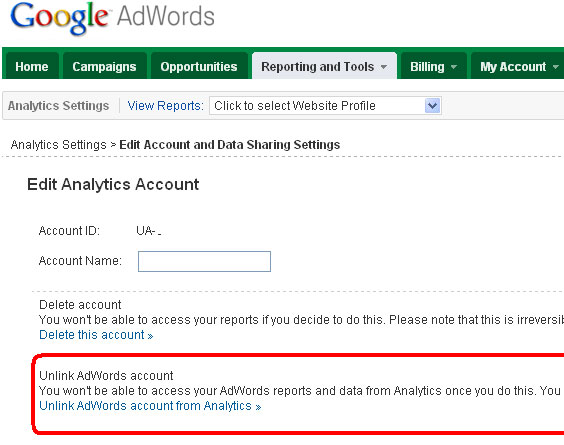
It will prompt for confirmation, click on “Yes, Unlink”
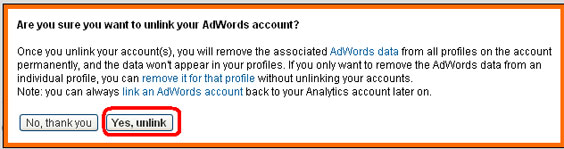
That’s it. Now Adwords is unlinked from Analytics and you can go back in Analytics to change the Timezone as I described in previous section.
Solution 2 – How to change Google Analytics time zone when AdWords remains linked to Analytics
This is the last and final method to change Google Analytics.
When you don’t want to unlink Analytics and wish to change the Analytics Timezone, you will have to submit a request to Google to do so.
Refer to this – How do I set a time zone, and can I change it later?
Leave a Reply to Twee Passen Cancel reply