Updating iPad 2 to iOS 5 is a simple process, however you have to be careful with it or else you might wipe out all of your Apps and purchased items.
When you update iPAd 2 to iOS 5 it reverts back the iPad 2 to factory settings and that is why you must make sure that you know what you are doing.
Requirements
Before you start updating iPAd 2 to iOS 5 you must follow these insturctions
1) Recharge iPad
This is important as you don’t want your iPad to be dead while update is in progress.. Connected iPad to PC thru USB cable doesn’t charge it while you are using iTunes.
2) Update iTunes
Update iTunes to the latest version. You can download latest iTunes from this link
http://www.apple.com/itunes/download/
3) Sync/Back up iPad 2 to your PC
Connect iPad 2 to PC, start iTunes and sync iPad.
After sync is done Back it up as well, just in case Sync didn’t backed up everything.
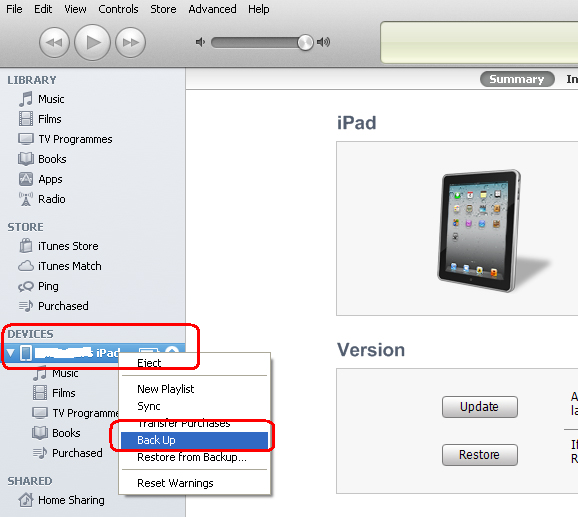
3) Use Ethernet and not WiFi
Connect your PC to the Modem/Router via Ethernet cable. Don’t use Wifi. Connection over Ethernet cable is more stable than Wifi connection.
Updating iPad 2 to iOS 5
iOS 5 update on iPad takes about an hour or so.
Make sure that you have got an hour of time. you might not need to keep staring at the PC monitor or at the iPad but it is worth while to pay all attention to the update progress.
If something goes wrong make sure to grab screen shot of the error.
Step 1
On your PC close all other application and just keep iTunes running.
Step 2
In iTunes click on the Update Software link and follow the instructions.
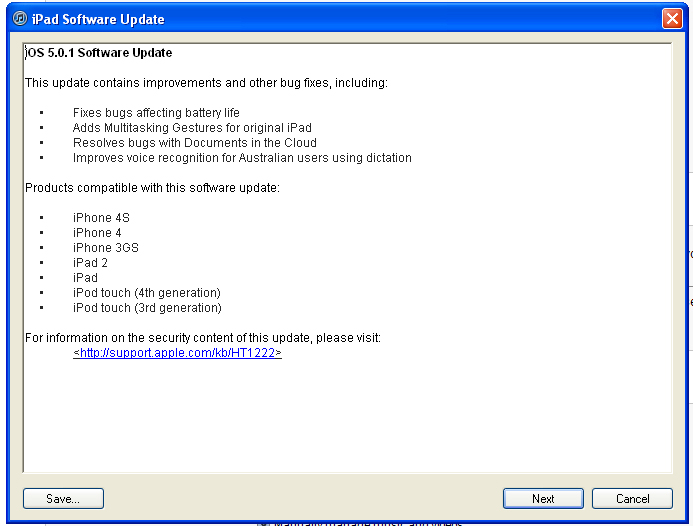
Accept the agreement

Step 3 – Software Download
First iTunes will download iOS 5 on to your PC. It will take a while to download the software.
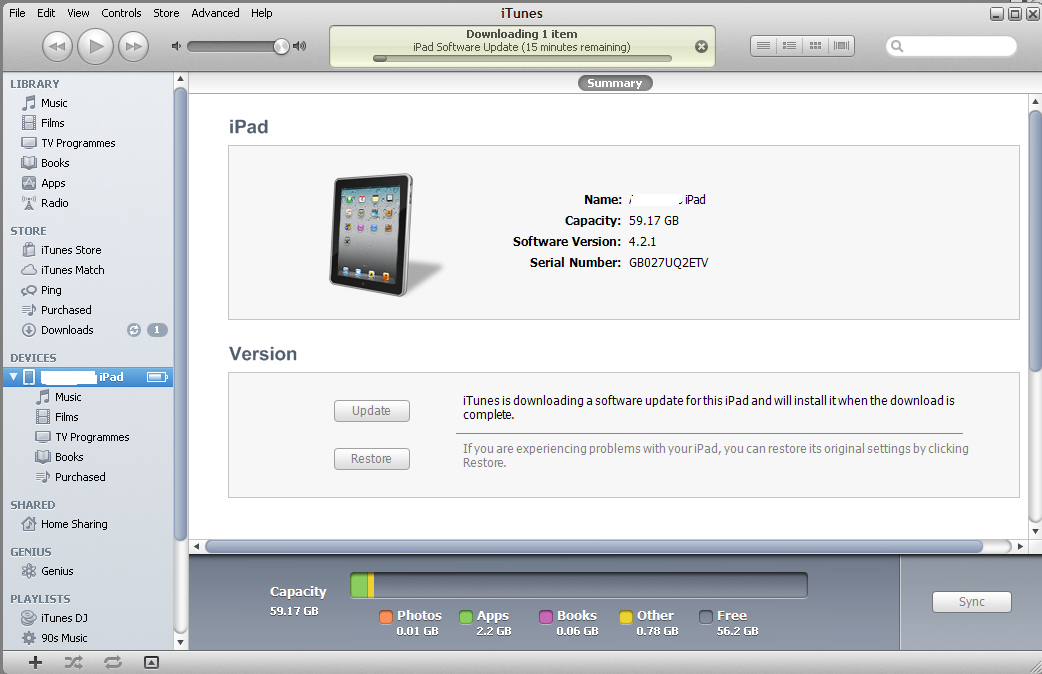
Step 4 – Installing the iOS 5
Once iOS 5 is downloaded, iTunes will start installing it on the iPad 2. You will see the progress on the iPad 2.
Step 5 – Rebooting iOS5
Once the iOS 5 is installed on iPad 2, it will reboot. And you will see factory restored iPad 2.
Step 6 – Configure iPad
Remembered the first time you configured the iPad after you bought it? You will have to follow the same steps again.
When you are prompted to backup iPad to iCloud, do so. Backing up to iCloud is good practice. Your data will be backed up to iCloud over WiFi only. So you don’t need to worry about the network data usage.
Step 7 – Restore Apps
Once you have configured the iPad 2, you can restore Apps and other items from iTunes.
Errors
Following are 2 errors which I come across while updating iPad 2 to iOS 5. I’ve provided the solution for both of them.
There are purchased items on the iPad
iTunes could not connect to the iPad because the pairing record is missing
Useful links
Missing Items
If some of the items are missed during the back up process then you can restore them manually from the iTunes.
Leave a Reply