This is perhaps one of the first few things which you would like to do once you get your brand new iPhone. And that is to send more than one photo at a time via e-mail.
For those who know how to send multiple photos from iPhone it will became part of life. And those who don’t know it will be surprised how easy it could be.
The good news is that you can send more than one photo at a time through e-mail from your iPhone.
The bad news is that you can’t send more than 5 photos in this way.
Here is how you send more than one photo via e-mail as attachment
1. Tap on Camera from home screen.
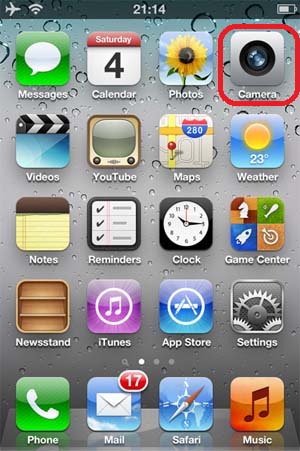
2. When in the Camera App tap the bottom left corner to go to the photos.

3. From there tap on the top left Camera roll to see the thumbnails.
4. From here tap on the share icon which is in the bottom middle.
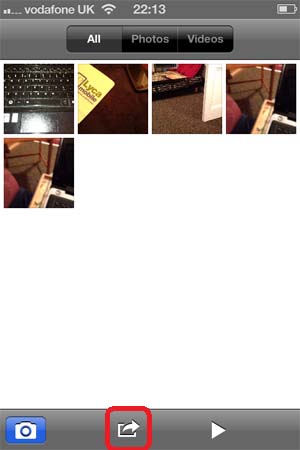
5. Select photos which you want to be included. You can select only up to 5 photos in one go.
6. Once photos are selected tap on Share from bottom left.
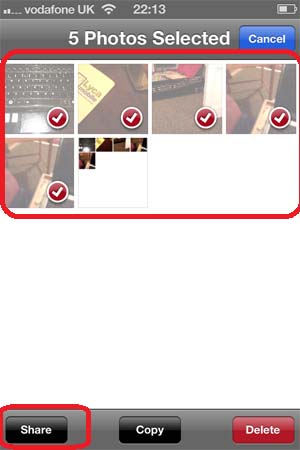
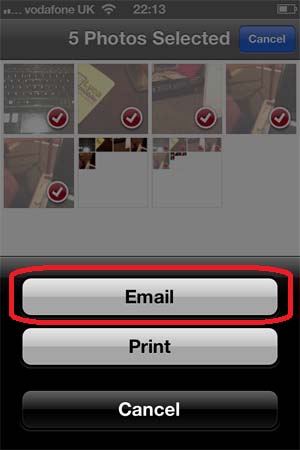
7. It will popup Email/Print option.
8. Tap on E-mail
9. Select your e-mail account
10. Fill up the to, subject and other fields and tap Send.
All done.
The only limitation in this method is that you can’t send more than 5 photos in one go. And there is no workaround for it.
If you want to send more than 5 photos in one go then you will have to use App.
Leave a Reply